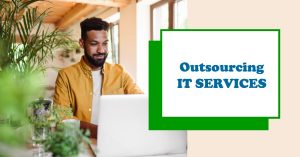Are you scratching your head wondering why your printer is spitting out blank pages even after replacing the ink? Don’t worry, we’ve got you covered.
In this article, we’ll explore the possible reasons behind this frustrating issue. From compatibility problems with new ink cartridges to clogged print heads and more, we’ll break down the technicalities and provide you with solutions to get your printer back up and running smoothly.
Let’s dive in and troubleshoot together!
Compatibility Issues With New Ink Cartridges
If you’re experiencing blank pages after replacing your ink cartridges, it could be due to compatibility issues with new cartridges. Ink cartridge troubleshooting is necessary to identify and resolve this problem.
Firstly, ensure that the new ink cartridges are compatible with your printer model. Check the packaging or consult the printer manual for compatibility information.
If the cartridges are indeed compatible, try removing and reinstalling them to ensure proper installation. Additionally, perform ink cartridge maintenance by cleaning the contacts on the cartridges and in the printer. Use a lint-free cloth lightly dampened with water or isopropyl alcohol to gently clean the contacts. Avoid touching the nozzles or metal contacts to prevent damage.
Improper Installation of Ink Cartridges
To avoid printing blank pages after ink replacement, ensure that you have properly installed the ink cartridges. Improper installation can lead to various print quality issues, including blank pages. One common problem is ink cartridge leaks, which can occur if the cartridges aren’t securely inserted or if the seals are damaged.
Leaks can result in insufficient ink reaching the printhead, leading to blank pages or faded prints. Another issue is incorrect alignment of the cartridges, which can cause the printer to misread the ink levels and print blank pages.
To prevent these problems, carefully follow the manufacturer’s instructions for installing the ink cartridges, making sure they’re securely snapped into place and that the seals are intact. Additionally, check the alignment settings on your printer to ensure accurate printing.
Ink Cartridges Running Out of Ink Quickly
When ink cartridges run out of ink quickly, it’s important to understand the possible reasons behind this issue. One potential reason is ink cartridge leakage. If the cartridge isn’t properly sealed or damaged, it can cause ink to leak out, resulting in faster depletion of ink.
Another factor to consider is the print settings affecting ink consumption. High-quality printing settings, such as using higher resolution or color intensity, can use up more ink. Adjusting the print settings to a lower quality or grayscale mode can help conserve ink.
Additionally, printing large images or documents with heavy ink coverage can also contribute to faster ink depletion.
Clogged Print Head
When your printer is printing blank pages after ink replacement, it may be due to a clogged print head. The print head is responsible for transferring the ink onto the paper, and when it becomes clogged, it can result in poor print quality or no printing at all.
To resolve this issue, you can perform print head maintenance. Start by accessing the printer settings and locating the print head cleaning option. Run the cleaning cycle and allow the printer to clean the print head thoroughly.
If the issue persists, you may need to repeat the process or try a more advanced cleaning method, such as using a print head cleaning solution.
Air Bubbles in Ink Cartridges
If you’re experiencing blank pages after replacing the ink in your printer, another possible cause could be the presence of air bubbles in the ink cartridges. Air bubbles can disrupt the flow of ink and prevent it from reaching the print head, resulting in blank pages.
To troubleshoot air bubbles, try gently tapping the ink cartridges on a hard surface to dislodge any trapped air. You can also try removing the cartridges and gently shaking them to redistribute the ink and remove any air bubbles.
Preventing air bubbles can be done by ensuring that the ink cartridges are properly installed and securely seated in the printer. Additionally, avoid forcefully inserting the cartridges as this can introduce air bubbles.
Printer Software or Driver Issues
Are you experiencing printer software or driver issues causing your printer to print blank pages after ink replacement?
One possible reason for this problem could be outdated printer software or drivers. If the printer software or driver isn’t up to date, it may not be compatible with the new ink cartridges, resulting in blank pages.
To resolve this issue, you can try troubleshooting the printer software by reinstalling or updating it. Additionally, you may want to consider checking if there’s a printer firmware update available. Updating the printer firmware can often fix compatibility issues and improve overall performance.
Low-Quality or Counterfeit Ink Cartridges
You may encounter blank pages being printed after replacing the ink cartridges if you have purchased low-quality or counterfeit ink cartridges.
Using low-quality or counterfeit ink cartridges can have several consequences. Firstly, these cartridges often contain subpar ink that may not be properly formulated for your printer model. This can result in the ink not being dispensed correctly, leading to blank pages.
Additionally, counterfeit ink cartridges may damage your printer and void any warranty you may have. These cartridges can leak or clog your printer’s printhead, resulting in poor print quality or complete failure.
Moreover, using counterfeit ink cartridges can also reduce the lifespan of your printer’s components, as the poor quality ink can cause excessive wear and tear.
Therefore, it’s essential to only purchase genuine ink cartridges from trusted sources to avoid these counterfeit ink dangers and ensure optimal printer performance.
Mechanical Problems With the Printer
To troubleshoot the issue of blank pages being printed after ink replacement, check for any mechanical problems with your printer. One common mechanical issue that could cause this problem is a paper jam. Inspect the paper path and remove any stuck or crumpled paper.
Additionally, check the print spooler settings on your computer. If there’s a print spooler issue, it can prevent the printer from receiving the print job correctly. Restarting the print spooler service or reinstalling the printer drivers can often resolve this problem.
It’s also important to ensure that the printer is properly connected to your computer and that there are no loose cables.
Conclusion
If you’re experiencing blank pages after replacing the ink in your printer, there are several potential causes to consider.
Compatibility issues, improper installation, clogged print heads, and air bubbles in the cartridges can all lead to this problem.
Additionally, printer software or driver issues, low-quality or counterfeit ink cartridges, and mechanical problems with the printer could also be at fault.
It’s important to troubleshoot and address these issues promptly to ensure optimal printing performance.
Don’t let your printer leave you feeling as empty as the blank pages it produces.